Prepare Google Cloud Account for Onboarding¶
Please follow the instruction to prepare your Google Cloud Account for onboardiing into the product.
- Sign-in to https://console.cloud.google.com Console & select the project, you want rto onboard
- Start with creating a custom ‘Viewer’ role for CloudOptics. This role will be created from Google default role ‘Viewer’
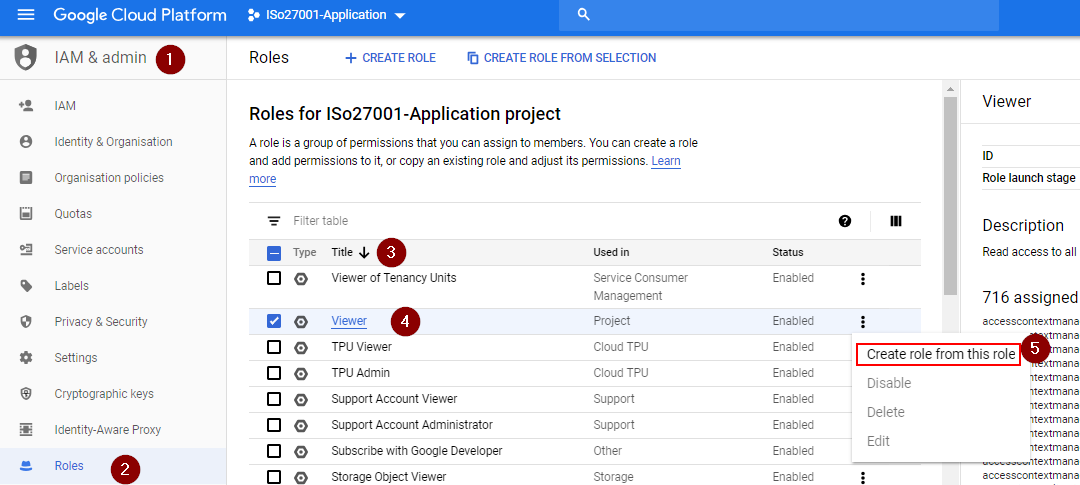
Search and add following permissions for the role
- storage.buckets.get
- storage.buckets.getIamPolicy
- storage.buckets.list
- storage.objects.getIamPolicy
- storage.objects.list
Verify the permission as per screen below.
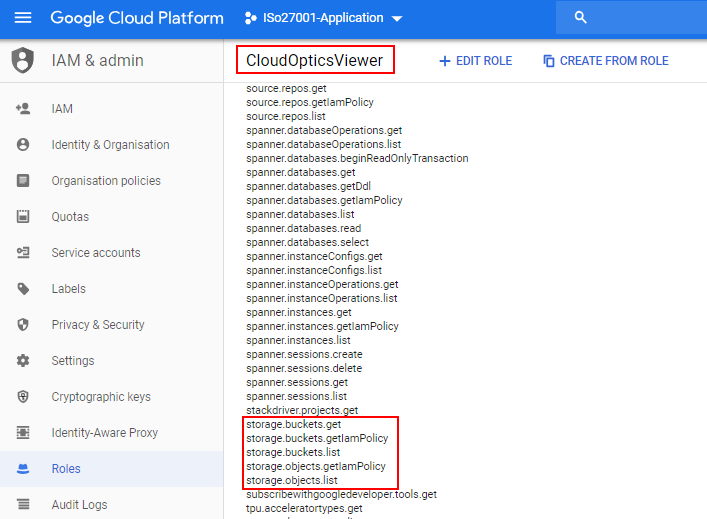
- Create a Service Account for the project
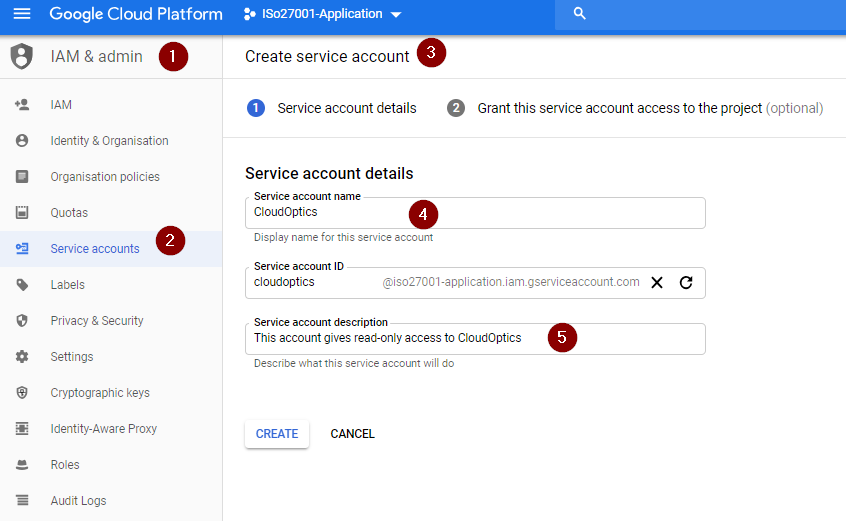
- Add custom role created in step #2 above to the service account
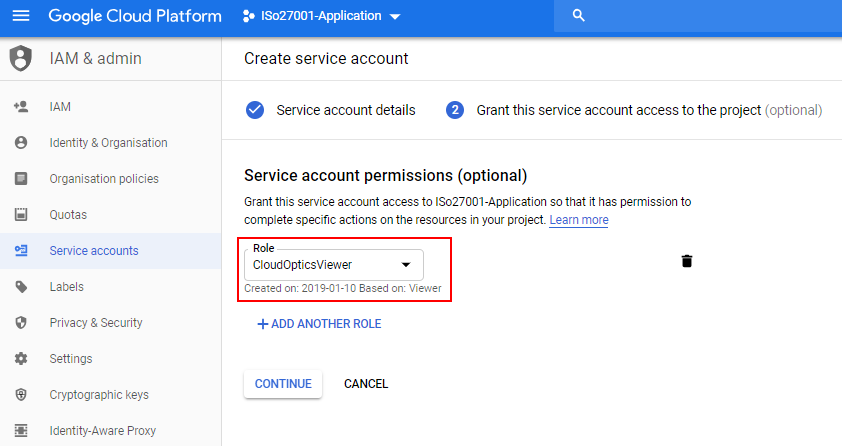
- Create a JSON key for the service account and save it on your local computer.
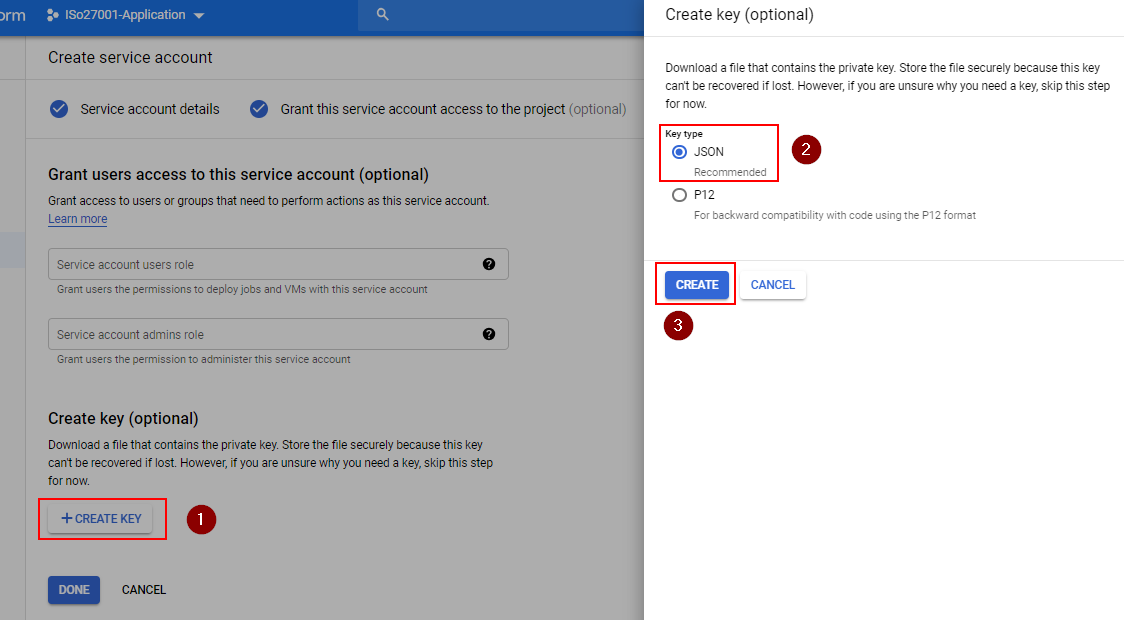
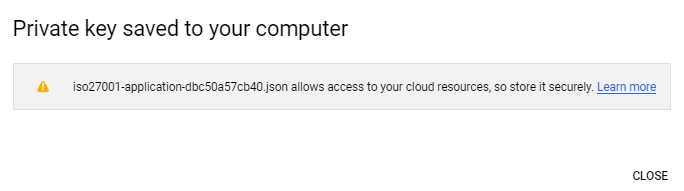
Warning
This JSON will not be shown again. So it is important to save it.
- Navigate to API & Access area of the dashboard for the project
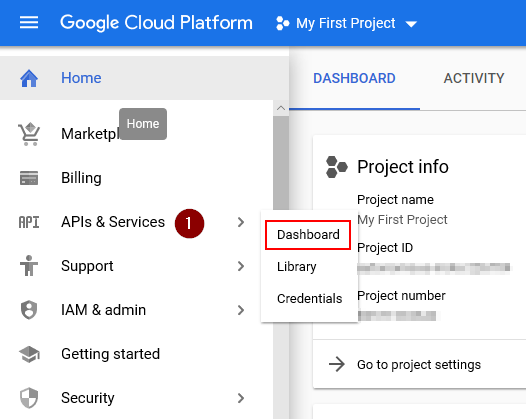
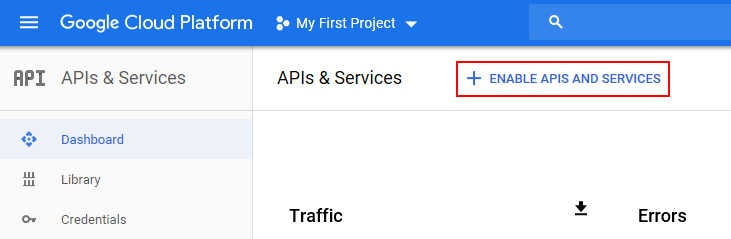
- Enable Compute API & verify access as per screenshot below
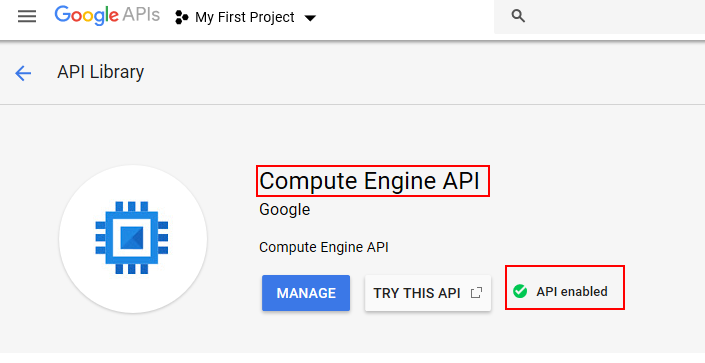
- Enable IAM API & verify access as per screenshot below
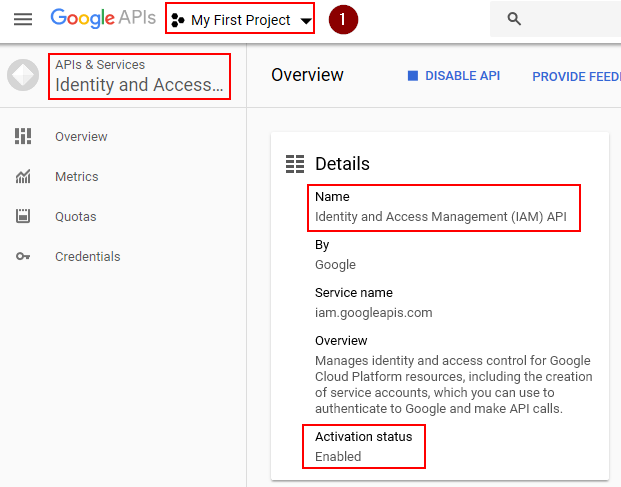
- Enable KMS API & verify access as per screenshot below
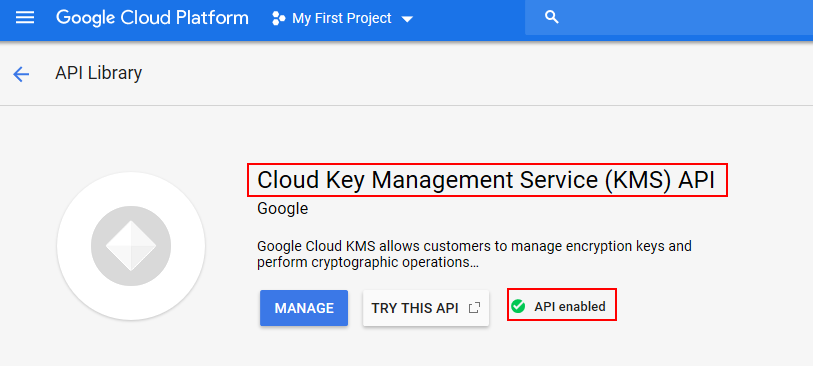
- Enable Resource Manager API & verify access as per screenshot below
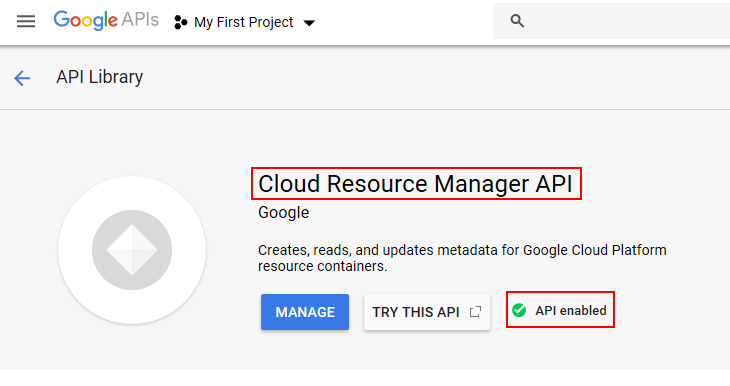
- Enable Storage API & verify access as per screenshot below
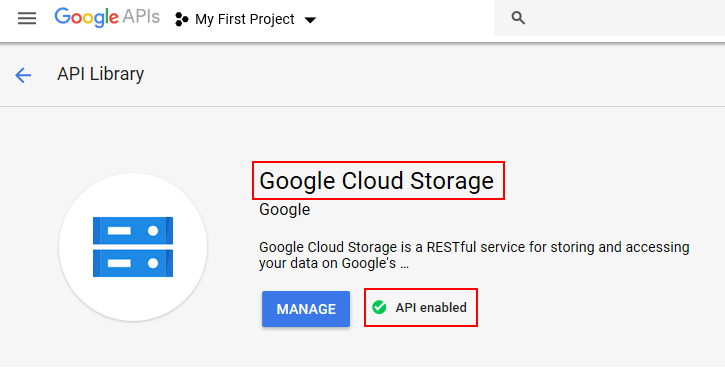
Your Google Cloud Account is now ready to be added in CloudOptics